ISUComm ePortfolios allow you to control who can see your site or even individual posts and pages. Under your site’s General Settings, you can allow all users in the ePortfolio network to view your site. Using the Visibility settings, you can also control access to each post or page. More information about visibility can be found in the Codex article Content Visibility.
What is Visibility?
Visibility is all about who can see what content and under what circumstances. Your site is locked down by default so that only you and your instructor can visit it. If you would like others in the ePortfolio network to see your site, you can adjust this in the General Settings (see below). ISUComm ePortfolios are not viewable on the World Wide Web; no one outside of the ePortfolios network can view ePortfolios.
When posts and pages are set to Private, no one else can view them but you, the author, even if they were to visit the URL or follow a link.
How Can I Control Visibility?
You can allow other users within the ePortfolio network (which includes all students and instructors of ISUComm Foundation Courses) to view your site by following the steps below. This may be useful for peer review or brainstorming ideas together. Users still need to know the URL for each other’s sites in order to view them even if they are set to be visible within the ePortfolios network.
To make your site visible to other ePortfolios users, first go to your site’s General Settings by hovering over Settings in the Dashboard and then clicking on General:
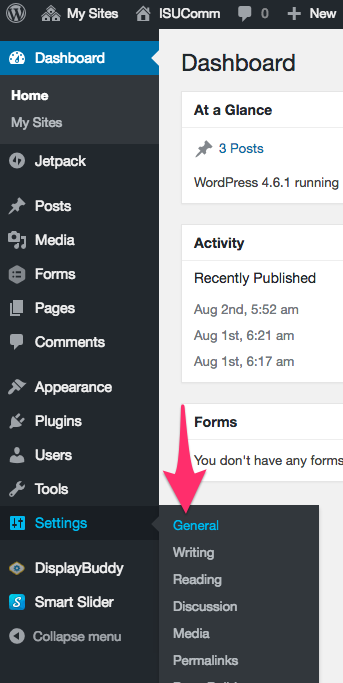
In the General Settings screen, you can change your ePortfolio to be visible to other users on the ePortfolio network. Note that by default your ePortfolio is only visible to users of your site, which is you and your instructor.
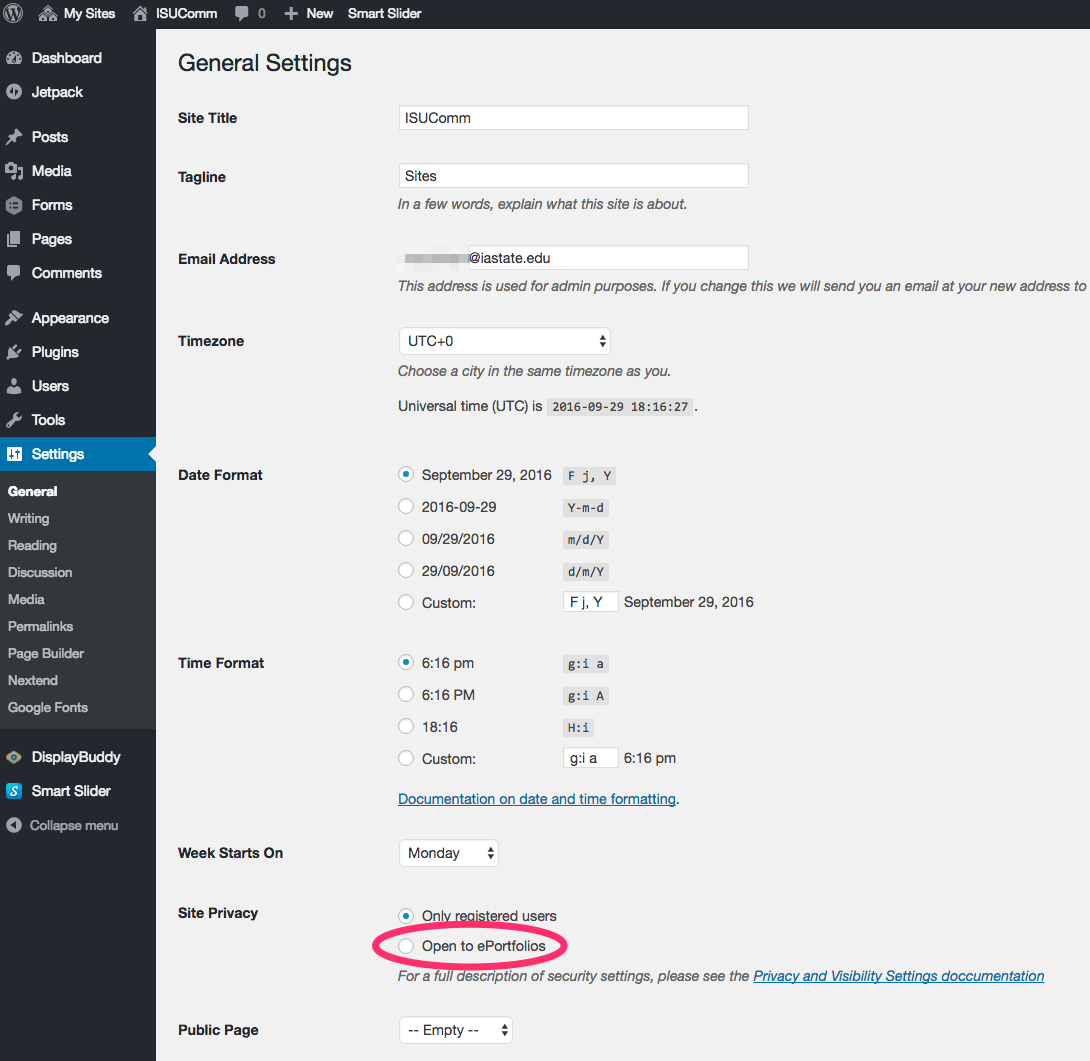
Your ePortfolio can only be seen by ISUComm ePortfolios users, with one possible exception. You may set one page only to be visible to the World Wide Web, meaning anyone on the Internet may view it. This may be helpful for a publicly focused page, such as a blog dedicated toward some form of advocacy. To set a page to be public, simply click on the dropdown menu and then select the page you want to be public.
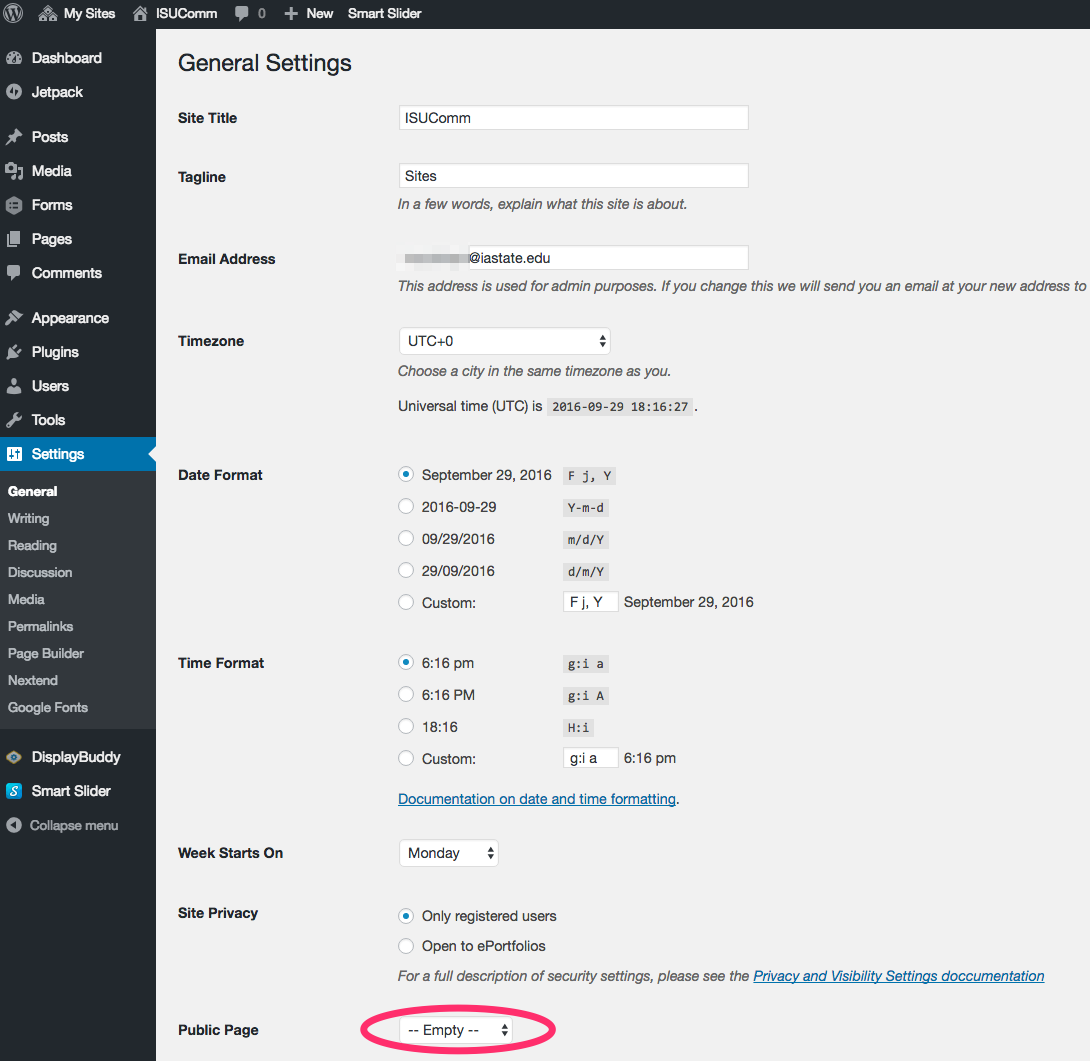
You can also control page and post visibility from the Publish panel, which always appears in the upper right whenever you edit a page or post, in a sidebar near the content editor:
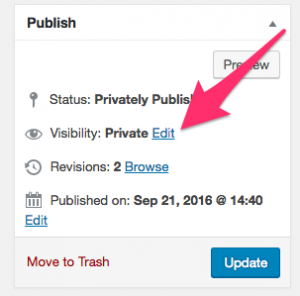
There are three standard settings: Public, Password Protected, and Private. Clicking the “Edit” link next to the setting allows you to configure visibility in the following ways.
Private: This is the most secure setting. It prevents any user from viewing the content (except you). If you are using this site for a class project, the “private” setting means that not even your instructor can view your content.
Public: On most WordPress installations, this setting means that anyone on the Internet can view the content. In the context of ISUComm ePortfolios, it means that anyone with an ePortfolios user account (i.e., other students and instructors) can view the page simply by visiting the URL (assuming you have set you site to be viewable to the ePortfolios network—your instructor would be able to see it regardless). Users without an ISUComm ePortfolios account cannot access the page or post.
Password Protected: This is a secure setting that allows you protect a page so that only those with the password can view it. When you select this setting, you will be prompted to pick a password which you can then give to the people you choose. When such users try to visit the page, they will be prompted to enter the password before being allowed onward.
WARNING: If your site has multiple editors or administrators, they will be able to see your protected and private posts in the Edit panel. They do not need the password to be able to see your protected posts. They can see the private posts in the Edit posts/Pages list, and are able to modify them, or even make them public. Consider these consequences before making such posts in such a multiple-user environment. – from the WordPress Codex